Social Sciences
Source: http://libguides.library.uu.nl/altmetrics
Traditional and alternative metrics sites compared
Metrics in Scopus
Author metrics
Open Scopus and search your name using the 'Search author'-tab. Select your name from the results list and scroll down to 'Research' to see various metrics like citations and h-index. You can click on 'View Author Evaluator' or 'View h-graph' to see a visual representation of author metrics.
Tip: In calculating metrics, Scopus only uses data going back to 1995.
Tip: Are there errors in your Scopus listing, e.g. missing
documents or multiple author listings (b/c of spelling variants)? You
can request changes to be made by clicking 'Request author detail corrections' at the top of the page with author information.
Tip: In calculating metrics, Scopus only uses data going back to 1995.
In the results list, click on your organization to get an overview of
collaborating institutions, subject areas and journal in which your
organization has published. To view citation information on all papers
from your affiliation, click on the number of documents from your
affiliation. In the following screen you can limit these to specific
years. At the top of the results lists, tick the checkbox to select all
documents (use the dropdown menu to select all documents instead of the
current page) and then press 'View citation overview' to view citation information on these documents.
NB. Comprehensive institutional metrics are available from Elsevier's separate product SciVal.
Tip:
If the number of documents is too large to show the citation
information on screen, you can download the citation information as a
.csv file. The maximum number of documents citation information is
available on (as .csv-file) is 20.000.
Tip: Scopus might have separate affiliations listed for e.g.
research institutes or research schools within a university. You will
see these listed in the Affiliation search results. To include papers
from these separate affiliations, tick the checkboxes of all relevant
affiliations and choose 'Show documents' at the top of the results list.
Metrics in Web of Science
Author metrics
Open Web of Science and search your name using the 'Author search'-option.
Enter your author name, and optionally proceed to select your research
domain(s) and organization(s). In the results list, you can opt to view
all results, or look at the tab 'Record sets' to
distinguish between different authors with the same name and/or multiple
entries for your own name (tick the boxes of the appropiate record sets
and select 'View records').
You will now see a list with all your publications listed in Web of Science. Click 'Create citation report' (top right) to view author metrics (citations and h-index).
Tip: Web of Science uses ResearcherID to manage author
names/citations. If you have a ResearcherID, you can manually add papers
authored by you and correct any mistakes. More information on creating
ResearcherID is available in workshop 1: Researcher profiles.
Tip: To view a visual representation of backwards and
forwards referencing of a given article ('cited in/cited by'), click on
the title of the article in the results list and choose 'Citation map' in the 'Cited References' box in the right sidebar.
Searching for the organization results in a list of papers that have
the organization listed as affiliation in Web of Science. You can limit
the results to e.g. specific years using the options on the left
sidebar. Then click 'Create citation report' to see aggregated and detailed article metrics for these papers.
Tip: The Citation Report feature is not available from a
search containing more than 10,000 records. You can limit the number of
results by restricting results to specific years of publication or other
criteria.
Metrics in Google Scholar /Google Scholar Citations
Author metrics
Open Google Scholar
and search your name or that of a colleague. If a (public) Google
Citations profile exists, it will show up at the top of the results
list. Click on the profile to see various metrics like citations,
h-index and i10-index (the number of publications with at least 10
citations).
Tip: More information on creating a Google (Scholar) account and activating Google Scholar Citations is available in workshop 1: Researcher profiles.
search an article or subject. In the results list, the number of
citations the article has received is visible underneath each article ('Cited by'). Click on this number to see a list of all citations.
Tip: When you access Google Scholar through the website of Utrecht University Library,
you will have full-text access to all articles from journals Utrecht
University subscribes to (recognizable by 'Fulltext@UBULink')
Metrics in Microsoft Academic Search
Author metrics
Open Microsoft Academic Search
and search your name. A link to your profile will appear at the top of
the results list; alternatively, click on your name in one of the
publications listed to bring it up. In your profile, various metrics are
displayed, including citations, h-index, g-index (modified form of the
h-index based on average number of citations per article) and
information on co-authors.
Tip: An interesting option in Microsoft Academic Search is the 'Co-author graph'
(available in the left sidebar of each author profile): an interactive
visual representation of connections between scientists based on
co-authorship.
Tip: You can edit information in your user profile by clicking the 'Edit'
button at the top right of your profile. A Microsoft Live ID is
required, and edits are pending approval/verification by Microsoft
Academic Search.
and search an article or subject. In the results list, the number of
citations the article has received is visible following the title of
each publication ('Citations'). Click on this number to see a list of all citations.
Tip: Microsoft Academic Search offers the option
to see the context of citations, that is, where in a document your
article is cited. To view this from the list of citations, click on 'Citation context' in the left sidebar.
and search for your organization, using the Advanced Search option. If
the organization is recognized, Microsoft Academic Search will show the
organization's profile page, listing number of publications and
citations, top research areas and most cited authors.
Tip: It is also possible to compare two institutions using the 'Comparison'
option at the top of the organization's profile page. and to view a
visualization of domain trends, available in the left sidebar of the
organization's profile page.
Metrics in Mendeley
Article metrics
Open Mendeley
(login not required) and search an article or subject using the search
bar in the tab 'Papers'. For each article, the number of Mendeley users
that have added this paper to their Mendeley library ('readers')
is shown underneath the information about the article. When you click
on the article's title, more information on readership statistics can be
found in the right sidebar.
which offers, among other features, information on research production
(papers from the institution present in Mendeley) and detailed
readership information (which papers Mendeley users from that
institution are reading/bookmarking).
Metrics in ImpactStory
Author metrics
Open ImpactStory and click 'Try it for free'.
In the subsequent window, you are asked to create an account, which is
free for the first 30 days. After creating an account, you can import
your research output connected with your Google Scholar ID or ORCID. If
needed, you can add articles, datasets etc. by filling out the
respective boxes.
(NB. Importing from Google Scholar does not seem to work in Internet Explorer.)
Instead of making your own impact report, you can also click on 'See an example profile'
at the bottom of the main website. You are then shown a sample page
containing links to articles, a dataset, slides and a webpage.
Each item in your collection will have information added as to how
often it is viewed/saved/cited/discussed recommended by scholars (blue
boxes) and by the public (green boxes). To view details on these metrics
(including their sources) click either on one of the blue/green boxes
or on the title of the item. Each metric also carries a percentile
range, measured against a reference set of all papers indexed in Web of
Science the same year.
Tip: More information on creating a Google
(Scholar) account and activating Google Scholar Citations, as well as on
creating an ORCID, is available in the LibGuide Researcher profiles.
Tip: After the first 30 days, Impact Story charges $60 a year to
maintain your profile. It should be noted Impact Story is fully
committed to remain open, independent and non-commercial. More
information on the subscription model can be found in the ImpactStory FAQ.
Metrics in PLOS One
Article metrics
Open PLOS One (or any of the the other PLOS Journals) and search an article or subject. In the results list, underneath each article it is indicated whether the article has any views (both html views and downloads, in PLOS One and PubMedCentral), citations (in Scopus, Web of Science, CrossRef, PubMedCentral or Google Scholar), saves (in Mendeley or CiteULike) or shares/iscussions
(on Twitter, Facebook, blogs or in the comments on PLOS One itself).
Click on either of these categories to see the metrics in more detail.
Metrics in Altmetric
 Another commercial provider of altmetrics data is Altmetric.
Another commercial provider of altmetrics data is Altmetric.
Their distinctive 'Altmetric donut' with data on coverage of articles
in social media, news outlets, blogs, as well as Mendeley readers, are
included in various databases such as Scopus.
As a demo, they have developed PLOS Impact Explorer,
a PLOS-mashup that shows altmetrics for PLOS papers that have recently
received coverage. It is not possible to search for specific papers
using this tool.
Altmetric also offers a free bookmarklet you can add to your browser, that gives altmetrics data for any DOI it detects on a webpage you are viewing.
which allows you to make a selection of papers from a specific journal,
topic or PubMed search and see and download Altmetric data for these
papers. Free access to Altmetric is available for librarians and
institutional repository managers.
Metrics in Plum Analytics
 Plum Analytics is a commercial product owned by Ebsco. In addition to author metrics and article metrics, Plum Analytics offers aggregated institution metrics to subscribing institions. To see some examples and view sample profiles, go to plu.mx and click 'Groups' at the top of the page.
Plum Analytics is a commercial product owned by Ebsco. In addition to author metrics and article metrics, Plum Analytics offers aggregated institution metrics to subscribing institions. To see some examples and view sample profiles, go to plu.mx and click 'Groups' at the top of the page.
Traditional and altmetrics - Research Impact
- Citation Analysis
Source: https://www.york.ac.uk/library/info-for/researchers/citation/ Citation analysis and bibliometricsResponsible metrics - Choose your indicators with care. Don't make inappropriate comparisons. Bibliometrics can be defined as the statistical...
- Researcher Profiles - Research Impact And Publishing - Library Guides At Monash University
Source: http://guides.lib.monash.edu/content.php?pid=478158&sid=3916737 Researcher Profiles Print Page Why set...
- Journal & Author Impact Metrics | University Of Texas Libraries
Source: http://www.lib.utexas.edu/subject/education/journalmetrics Journal & Author Impact Metrics Journal Impact Factor (JIF) What it is: A measure of citations to a journal based on 2 year period. A 2012 impact factor...
- What Is Google Scholar Citations?
Source: http://libguides.ucd.ie/bibliometrics/GSC What is Google Scholar Citations? Google Scholar Citations provide a simple way for authors to keep track of citations to their articles. You can check who...
- Scopus - Citation Analysis - Libguides At Long Island University-brooklyn
Source: http://liu.brooklyn.libguides.com/c.php?g=138192&p=903530 Introduction Scopus is considered by many to be the primary competitor to the Web of Science database for citation analysis and journal ranking...
Social Sciences
Traditional and altmetrics - Research Impact
Source: http://libguides.library.uu.nl/altmetrics
Traditional and alternative metrics sites compared
Besides
traditional citation counts, there are many ways of tracking research
impacts. They try to capture the presence in new scholarly venues,
presence and impact in social media and other forms of online
engagement, such as views, downloads, bookmarks etc. Collectively, we
refer to these as altmetrics, as opposed to traditional citation
measurement using Web of Science, Scopus and other citation enhanced
databases.
Notes:
aOnly items/persons/users included in the system (depends on data collected/uploaded by the users)
bPaid services: Mendeley Institutional Edition / Altmetric Institutional Edition / Altmetric Explorer
cWith restrictions/limitations
dArticle level metrics (Mendeley, Altmetric) and author profiles (Impact Story) free to view
based on: Users, narcissism and control: tracking the impact of scholarly publications in the 21st century (SURFfoundation, 2012); last adapted Oct 2014.
traditional citation counts, there are many ways of tracking research
impacts. They try to capture the presence in new scholarly venues,
presence and impact in social media and other forms of online
engagement, such as views, downloads, bookmarks etc. Collectively, we
refer to these as altmetrics, as opposed to traditional citation
measurement using Web of Science, Scopus and other citation enhanced
databases.
| Journal Citation Reports | Scopus | Web of Science | Google Scholar | Google Scholar Citations | Microsoft Academic Search | Mendeley | ImpactStory | PLoS | Altmetric | Plum Analytics | |
| metrics for: | |||||||||||
| papers | ? | ? | ? | ? | ? | ?a | ?a | ? | ? | ? | |
| individuals | ? | ? | ? | ? | ?a | ?b | ? | ||||
| institutions | ? | ? | ? | ?b | ?b | ? | |||||
| countries | ? | ? | |||||||||
| journals | ? | ? | ? | ? | ? | ?b | ? | ||||
| traditional metrics: | |||||||||||
| citations | ? | ? | ? | ? | ? | ? | ? | ? | ? | ||
| altmetrics: | |||||||||||
| views/downloads | ?c | ? | ? | ||||||||
| readers/bookmarks/tags | ? | ? | ? | ? | ? | ||||||
| comments | ? | ||||||||||
| news media | ? | ||||||||||
| blogs | ? | ? | ? | ? | |||||||
| ? | ? | ? | ? | ||||||||
| ? | ? | ? | ? | ||||||||
| coverage: | |||||||||||
| transparancy | ? | ? | ? | ? | |||||||
| multidisciplinary | ? | ? | ? | ? | ? | ? | ? | ? | ?c | ? | ? |
| access: | |||||||||||
| free access | ? | ? | ? | ? | ?d | ? | ?d | ||||
| registration necessary | ? | ? | ? | ||||||||
| paid service | ? | ? | ? | ?b | ? | ?b | ? | ||||
| advanced options: | |||||||||||
| data download/management | ? | ? | ? | ?c | ?c | ?c | ?c | ? | ?b | ?b | |
| data standardization/cleaning | ? | ? | ? | ?c | |||||||
| normalization | ? | ? | ? | ?c | ?c | ||||||
| API possibilities | ?c | ?c | ?c | ?c | ? | ? | ? | ? | ? |
aOnly items/persons/users included in the system (depends on data collected/uploaded by the users)
bPaid services: Mendeley Institutional Edition / Altmetric Institutional Edition / Altmetric Explorer
cWith restrictions/limitations
dArticle level metrics (Mendeley, Altmetric) and author profiles (Impact Story) free to view
based on: Users, narcissism and control: tracking the impact of scholarly publications in the 21st century (SURFfoundation, 2012); last adapted Oct 2014.
Metrics in Scopus
Author metrics 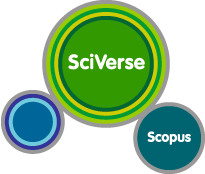
Open Scopus and search your name using the 'Search author'-tab. Select your name from the results list and scroll down to 'Research' to see various metrics like citations and h-index. You can click on 'View Author Evaluator' or 'View h-graph' to see a visual representation of author metrics.Tip: In calculating metrics, Scopus only uses data going back to 1995.
Tip: Are there errors in your Scopus listing, e.g. missing
documents or multiple author listings (b/c of spelling variants)? You
can request changes to be made by clicking 'Request author detail corrections' at the top of the page with author information.
Article metrics
Open Scopus and search an article or a subject using the 'Document search'-tab. In the results list, the number of citations the article has received is visible in the last column ('Cited by'). Click on this number to see a list of citations; on this page, there is also the option to click 'Analyze results' (top of page) to see a visual representation of article metrics.Tip: In calculating metrics, Scopus only uses data going back to 1995.
Institutional metrics
Open Scopus and search your affiliation using the 'Affiliation search'-tab.In the results list, click on your organization to get an overview of
collaborating institutions, subject areas and journal in which your
organization has published. To view citation information on all papers
from your affiliation, click on the number of documents from your
affiliation. In the following screen you can limit these to specific
years. At the top of the results lists, tick the checkbox to select all
documents (use the dropdown menu to select all documents instead of the
current page) and then press 'View citation overview' to view citation information on these documents.
NB. Comprehensive institutional metrics are available from Elsevier's separate product SciVal.
Tip:
If the number of documents is too large to show the citation
information on screen, you can download the citation information as a
.csv file. The maximum number of documents citation information is
available on (as .csv-file) is 20.000.
Tip: Scopus might have separate affiliations listed for e.g.
research institutes or research schools within a university. You will
see these listed in the Affiliation search results. To include papers
from these separate affiliations, tick the checkboxes of all relevant
affiliations and choose 'Show documents' at the top of the results list.
Metrics in Web of Science
Author metrics 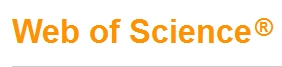
Open Web of Science and search your name using the 'Author search'-option.Enter your author name, and optionally proceed to select your research
domain(s) and organization(s). In the results list, you can opt to view
all results, or look at the tab 'Record sets' to
distinguish between different authors with the same name and/or multiple
entries for your own name (tick the boxes of the appropiate record sets
and select 'View records').
You will now see a list with all your publications listed in Web of Science. Click 'Create citation report' (top right) to view author metrics (citations and h-index).
Tip: Web of Science uses ResearcherID to manage author
names/citations. If you have a ResearcherID, you can manually add papers
authored by you and correct any mistakes. More information on creating
ResearcherID is available in workshop 1: Researcher profiles.
Article metrics
Open Web of Science and search an article or a subject using the 'Search' or 'Cited reference search'-options. In the results list, the number of citations the article has received is visible underneath each article ('Times cited'). Click on this number to see a list of citations; on this page, there is also the option to click 'Create citation report' (top right) to see more detailed article metrics.Tip: To view a visual representation of backwards and
forwards referencing of a given article ('cited in/cited by'), click on
the title of the article in the results list and choose 'Citation map' in the 'Cited References' box in the right sidebar.
Institutional metrics
Extensive institutional metrics are available through Thomson Reuters separate product InCites, but some instutional metrics can be derived directly from Web of Science. Search the institution's name in Web of Science 'Basic search' funtion, choosing 'Organization - enhanced' from the drop-down menu on the right. Alternatively, use the 'Select from index' option underneath the drop-down menu to search for the organization's name as used in Web of Science.Searching for the organization results in a list of papers that have
the organization listed as affiliation in Web of Science. You can limit
the results to e.g. specific years using the options on the left
sidebar. Then click 'Create citation report' to see aggregated and detailed article metrics for these papers.
Tip: The Citation Report feature is not available from a
search containing more than 10,000 records. You can limit the number of
results by restricting results to specific years of publication or other
criteria.
Metrics in Google Scholar /Google Scholar Citations
Author metrics 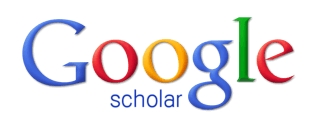
Open Google Scholarand search your name or that of a colleague. If a (public) Google
Citations profile exists, it will show up at the top of the results
list. Click on the profile to see various metrics like citations,
h-index and i10-index (the number of publications with at least 10
citations).
Tip: More information on creating a Google (Scholar) account and activating Google Scholar Citations is available in workshop 1: Researcher profiles.
Article metrics
Open Google Scholar andsearch an article or subject. In the results list, the number of
citations the article has received is visible underneath each article ('Cited by'). Click on this number to see a list of all citations.
Tip: When you access Google Scholar through the website of Utrecht University Library,
you will have full-text access to all articles from journals Utrecht
University subscribes to (recognizable by 'Fulltext@UBULink')
Metrics in Microsoft Academic Search
Author metrics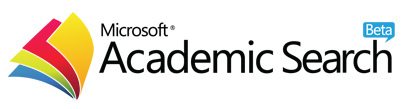
Open Microsoft Academic Searchand search your name. A link to your profile will appear at the top of
the results list; alternatively, click on your name in one of the
publications listed to bring it up. In your profile, various metrics are
displayed, including citations, h-index, g-index (modified form of the
h-index based on average number of citations per article) and
information on co-authors.
Tip: An interesting option in Microsoft Academic Search is the 'Co-author graph'
(available in the left sidebar of each author profile): an interactive
visual representation of connections between scientists based on
co-authorship.
Tip: You can edit information in your user profile by clicking the 'Edit'
button at the top right of your profile. A Microsoft Live ID is
required, and edits are pending approval/verification by Microsoft
Academic Search.
Article metrics
Open Microsoft Academic Searchand search an article or subject. In the results list, the number of
citations the article has received is visible following the title of
each publication ('Citations'). Click on this number to see a list of all citations.
Tip: Microsoft Academic Search offers the option
to see the context of citations, that is, where in a document your
article is cited. To view this from the list of citations, click on 'Citation context' in the left sidebar.
Institutional metrics
Open Microsoft Academic Searchand search for your organization, using the Advanced Search option. If
the organization is recognized, Microsoft Academic Search will show the
organization's profile page, listing number of publications and
citations, top research areas and most cited authors.
Tip: It is also possible to compare two institutions using the 'Comparison'
option at the top of the organization's profile page. and to view a
visualization of domain trends, available in the left sidebar of the
organization's profile page.
Metrics in Mendeley
Article metrics 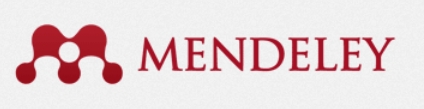
Open Mendeley(login not required) and search an article or subject using the search
bar in the tab 'Papers'. For each article, the number of Mendeley users
that have added this paper to their Mendeley library ('readers')
is shown underneath the information about the article. When you click
on the article's title, more information on readership statistics can be
found in the right sidebar.
Institutional metrics
Academic institutions can subscribe to Mendeley's Institutional Editionwhich offers, among other features, information on research production
(papers from the institution present in Mendeley) and detailed
readership information (which papers Mendeley users from that
institution are reading/bookmarking).
Metrics in ImpactStory
Author metrics 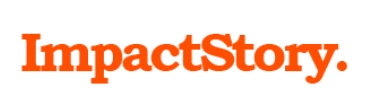
Open ImpactStory and click 'Try it for free'.In the subsequent window, you are asked to create an account, which is
free for the first 30 days. After creating an account, you can import
your research output connected with your Google Scholar ID or ORCID. If
needed, you can add articles, datasets etc. by filling out the
respective boxes.
(NB. Importing from Google Scholar does not seem to work in Internet Explorer.)
Instead of making your own impact report, you can also click on 'See an example profile'
at the bottom of the main website. You are then shown a sample page
containing links to articles, a dataset, slides and a webpage.
Each item in your collection will have information added as to how
often it is viewed/saved/cited/discussed recommended by scholars (blue
boxes) and by the public (green boxes). To view details on these metrics
(including their sources) click either on one of the blue/green boxes
or on the title of the item. Each metric also carries a percentile
range, measured against a reference set of all papers indexed in Web of
Science the same year.
Tip: More information on creating a Google
(Scholar) account and activating Google Scholar Citations, as well as on
creating an ORCID, is available in the LibGuide Researcher profiles.
Article metrics
To view article level metrics in ImpactStory you need to make an impact report as described above under Author metrics. It is not possible to search for individual articles on ImpactStory.Tip: After the first 30 days, Impact Story charges $60 a year to
maintain your profile. It should be noted Impact Story is fully
committed to remain open, independent and non-commercial. More
information on the subscription model can be found in the ImpactStory FAQ.
Metrics in PLOS One
Article metrics 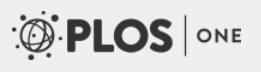
Open PLOS One (or any of the the other PLOS Journals) and search an article or subject. In the results list, underneath each article it is indicated whether the article has any views (both html views and downloads, in PLOS One and PubMedCentral), citations (in Scopus, Web of Science, CrossRef, PubMedCentral or Google Scholar), saves (in Mendeley or CiteULike) or shares/iscussions(on Twitter, Facebook, blogs or in the comments on PLOS One itself).
Click on either of these categories to see the metrics in more detail.
Metrics in Altmetric
Article metrics
 Another commercial provider of altmetrics data is Altmetric.
Another commercial provider of altmetrics data is Altmetric.Their distinctive 'Altmetric donut' with data on coverage of articles
in social media, news outlets, blogs, as well as Mendeley readers, are
included in various databases such as Scopus.
As a demo, they have developed PLOS Impact Explorer,
a PLOS-mashup that shows altmetrics for PLOS papers that have recently
received coverage. It is not possible to search for specific papers
using this tool.
Altmetric also offers a free bookmarklet you can add to your browser, that gives altmetrics data for any DOI it detects on a webpage you are viewing.
Institutional metrics
Altmetric offers subscripion to two analytical tools: Altmetric for institutions, which allows you to see detailed metrics for papers on institutional, departmental and author levels, and Altmetric Explorer,which allows you to make a selection of papers from a specific journal,
topic or PubMed search and see and download Altmetric data for these
papers. Free access to Altmetric is available for librarians and
institutional repository managers.
Metrics in Plum Analytics
 Plum Analytics is a commercial product owned by Ebsco. In addition to author metrics and article metrics, Plum Analytics offers aggregated institution metrics to subscribing institions. To see some examples and view sample profiles, go to plu.mx and click 'Groups' at the top of the page.
Plum Analytics is a commercial product owned by Ebsco. In addition to author metrics and article metrics, Plum Analytics offers aggregated institution metrics to subscribing institions. To see some examples and view sample profiles, go to plu.mx and click 'Groups' at the top of the page.Traditional and altmetrics - Research Impact
- Citation Analysis
Source: https://www.york.ac.uk/library/info-for/researchers/citation/ Citation analysis and bibliometricsResponsible metrics - Choose your indicators with care. Don't make inappropriate comparisons. Bibliometrics can be defined as the statistical...
- Researcher Profiles - Research Impact And Publishing - Library Guides At Monash University
Source: http://guides.lib.monash.edu/content.php?pid=478158&sid=3916737 Researcher Profiles Print Page Why set...
- Journal & Author Impact Metrics | University Of Texas Libraries
Source: http://www.lib.utexas.edu/subject/education/journalmetrics Journal & Author Impact Metrics Journal Impact Factor (JIF) What it is: A measure of citations to a journal based on 2 year period. A 2012 impact factor...
- What Is Google Scholar Citations?
Source: http://libguides.ucd.ie/bibliometrics/GSC What is Google Scholar Citations? Google Scholar Citations provide a simple way for authors to keep track of citations to their articles. You can check who...
- Scopus - Citation Analysis - Libguides At Long Island University-brooklyn
Source: http://liu.brooklyn.libguides.com/c.php?g=138192&p=903530 Introduction Scopus is considered by many to be the primary competitor to the Web of Science database for citation analysis and journal ranking...
